Installing Nginx with Phusion Passenger, RVM, and Ruby on Rails on Ubuntu
Digital Ocean has a great tutorial on how to install Nginx with Phusion Passenger, RVM, and RoR on Ubuntu.
Digital Ocean has a great tutorial on how to install Nginx with Phusion Passenger, RVM, and RoR on Ubuntu.
We recently had to do exactly that and created an updated guide.
Update Ubuntu packages:
- sudo apt-get update
If this is a clean install it can also be a good idea to install all the security updates:
- sudo apt-get upgrade
- sudo apt-get autoclean
A tip: if we plan to use mysql2 gem libmysqlclient-dev is a requirement:
- sudo apt-get install libmysqlclient-dev
Install and start RVM (we might need to download and install GPG signature, gpg —keyserver hkp://keys.gnupg.net —recv-keys 409B6B1796C275462A1703113804BB82D39DC0E3):
- curl -L get.rvm.io | bash -s stable
- source ~/.rvm/scripts/rvm
Check to see if any required libraries are missing:
- rvm requirements
If anything is missing install it with rvmsudo and run rvm requirements to make sure all is good.
Install ruby 2.2.1 and start using it:
- rvm install 2.2.1
- rvm use 2.2.1 —default
Install rails and passenger gems.
- gem install rails
- gem install passenger
Passenger install scripts will let us know if anything is missing and will install Nginx and all the required components:
- rvmsudo passenger-install-nginx-module
- sudo apt-get install nodejs
To be able to use nginx as a service:
- sudo service nginx start
We first need to install startup scripts:
- wget -O init-deb.sh https://www.linode.com/docs/assets/660-init-deb.sh
- sudo mv init-deb.sh /etc/init.d/nginx
- sudo chmod +x /etc/init.d/nginx
- sudo /usr/sbin/update-rc.d -f nginx defaults
Now we can point the configuration file (assuming the default location) to point to our rails project on the file-system.
- sudo nano /opt/nginx/conf/nginx.conf
server { listen 80; server_name example.com; passenger_enabled on; root /var/www/my_app/current/public; }
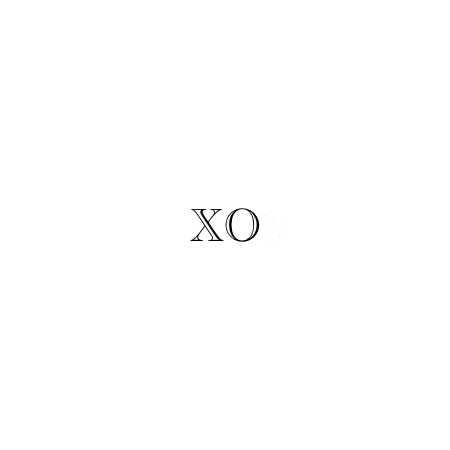
Subscribe to The infinite monkey theorem
Get the latest posts delivered right to your inbox

